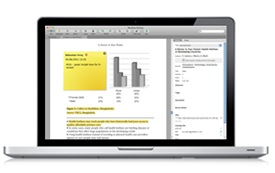Install the Mendeley Web Importer -- Install the Web Importer into your favorite web browser to import references and documents academic databases.
![]()
You can use the Web Importer tool to save articles to your personal Mendeley library as you browse and search online.
When editing or adding documents to your Mendeley Library, you will see the changes in the Reference Manager view.
Note: The Reference Manager desktop software automatically syncs with your cloud-based web storage. If you were working offline or your internet connectivity was interrupted, you may also sync your materials by clicking the synchronize button in the upper right, next to your name.

You can add files to Mendeley by:

Export references directly from other Elsevier products such as Science Direct or Scopus to Mendeley by:

You can import citation data from other reference management software tools as well.
The file type .ris is a good option for exporting and importing citation data.

You can annotate PDFs that have been added to your Mendeley Library. You can do this by selecting the item in your library, and then clicking the Read button on the right side pane to open the file in a separate tab within Mendeley Reference Manager. You now have the option to: