
Have questions regarding the new RefWorks or need some technical support? Contact our Support Team for help.
E-mail us or telephone us +1- 800-521-0600 ext. 74440 or +1-734-997-4440
Support hours are:
Monday – Friday: 8:00 am – 9:00 pm Eastern Time
In addition, the new RefWorks Support Pages are available at any time.
More information about upgrading to the new RefWorks can be found at: http://www.proquest.com/go/upgrade-refworks
RefWorks Citation Manager (RCM) for Google Docs is an add-on for Google Docs that enables you to run a simplified version of RefWorks inside of Google Docs. RCM for Google Docs enables you to access and cite your references while working in Google Docs.
To find the right add-on for your operating system and writing tool, see Finding the Right Writing Tool Add-on:
Provides read-only access to your RefWorks account, enabling you to view and insert your previously collated references into your document, formatted using previously defined citation styles.
You can add in-text and footnote citations. Adding a citation also adds a bibliography to the end of the document. As you add or remove references, the add-on automatically updates the bibliography.
When you share your document with another user who is using RCM for Google Docs, they can edit and delete any RefWorks references in the document and can add their own references to the document.
Every time you log into RCM for Google Docs, it automatically reflects your most up to date RefWorks account references and citation styles.
Open a Google Docs document and select Extensions > Add-ons > Get Add-ons and search for RefWorks.
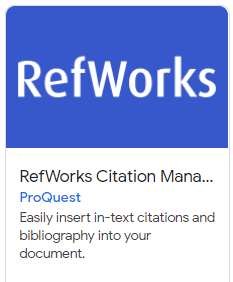
RCM for Google Docs Add-on in Google Marketplace
Select the RefWorks Citation Manager tile.
Select Install.
Sign in with Google and select the Google account where you like to add the RCM add-on.
Review and Allow terms of account access.
Select Done on the Google installation confirmation message screen.
Select Extensions > RefWorks Citation Manager > Manage citations. The RCM sidebar opens on the right.
If you don’t immediately see the Manage citations option, refresh the page or wait until Google Docs updates your view.

RCM for Google Docs - Not Logged In
When you open the sidebar, as long as you did not log out after your last session, you are still logged in. If you are logged out, enter your RefWorks credentials to log in to RCM. Your references appear in the sidebar.

RCM for Google Docs - Logged In
SSO, or Institutional login, is not yet available in RCM for Google Docs.
If you have an existing Google Docs document where in-text citations and bibliography were created using the ProQuest RefWorks Google Docs add-on, you can simply continue working in RCM for Google Docs. Once you continue working using RCM, you may not return to using the ProQuest RefWorks add-on.
To insert an in-text citation:
Place the cursor in your document where you want to insert a citation. in-text or in footnote. On the RCM panel, select reference(s) and then select Insert [#] selected. The following are added to your document:
In-text citation, or footnote citataion
Bibliography at the end of the document. If a bibliography already exists, newly inserted reference(s) is/are added automatically.
You may choose to remove or show bibliography at any time by changing your setting in the main menu Show Bibliography item.

RCM for Google Docs Insert selected references page
To edit a citation before adding it to a document:
Select the reference(s) in the list.
Select the up arrow on the bottom panel or the Full page view icon to expand the preview.
Select Show more fields:
Edit or add page numbers.
Choose whether to include author or year.
Add or edit Prefix and Suffix.
Each edit will be reflected in the citation preview.

RCM for Google Docs Create Citation page
To edit a citation after adding it to a document:
In the My Citations tab, select the Edit citation icon for the citation you would like to edit.
You can view the citation in Citation view or in Bibliography view.
You can add references to the citation.
You can remove reference(s) from the citation.
You can edit the details for each reference in the citation.
You can Delete the entire citation from your document; references will also be removed from the bibliography list.
If you delete a citation/s in a document instead of in the RCM panel, the reference/s will be deleted from the bibliography after updating the document.
If text containing in-text citation is copied and pasted in a different place in the document, Google Docs will no longer recognize the text as an RCM citation and it will not be able to be updated using RCM.

RCM for Google Docs My Citations page

RCM for Google Docs Edit citation page
To change citation style:
In the RefWorks Citation Manager window, select the arrow next to the current citation style.
Select the style from the list, or search for a style.
You may toggle Preview to view a preview of the style before selecting and applying it to your document.
Select Apply Style.

RCM for Google Docs Select Citation Style page
If changes are needed to be made to the style rules, this must be done in RefWorks.