
Have questions regarding the new RefWorks or need some technical support? Contact the RefWorks Support Team for help.
E-mail or telephone +1- 800-521-0600 ext. 74440 or +1-734-997-4440
Support hours are:
Monday – Friday: 8:00 am – 9:00 pm Eastern Time
In addition, the new RefWorks Support Pages are available at any time.
You do not need administrator access to install RefWorks Citation Manager.
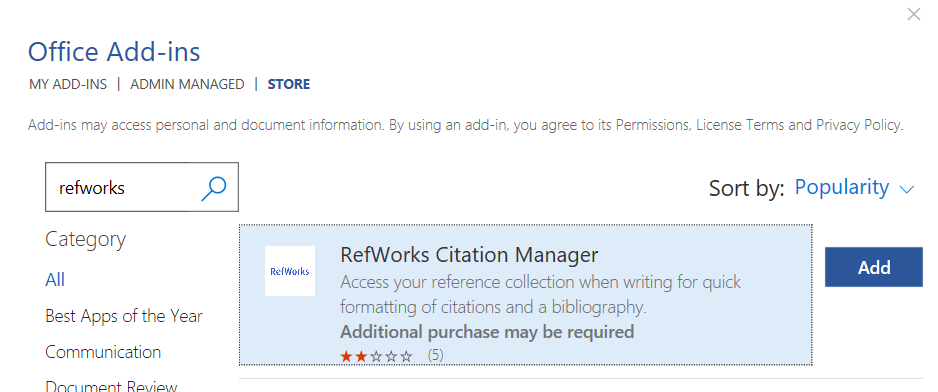
Due to a Microsoft limitation, when using a desktop version of Word (not Word Online), the tab appears only when using Word version 16.0.6769.0000 or later. If the tab does not appear, RCM can still be accessed from the My Add-ins menu.
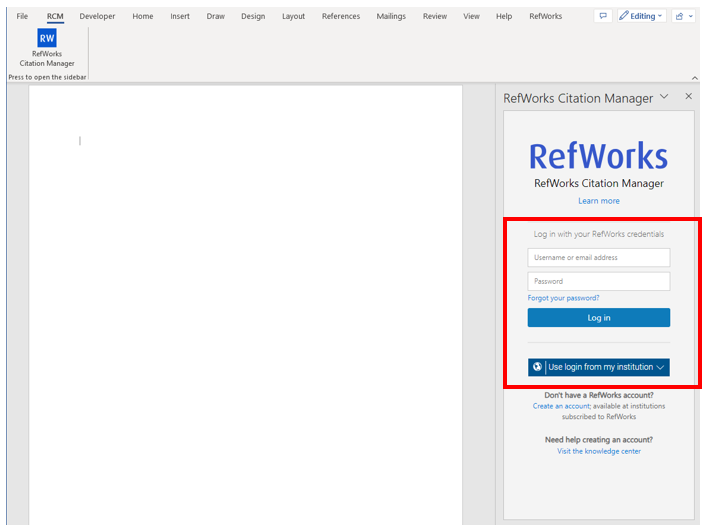
RefWorks Citation Manager - Not Logged In
If another user was logged into this instance of Word, select Log Out in the Main Menu and log back into your account.
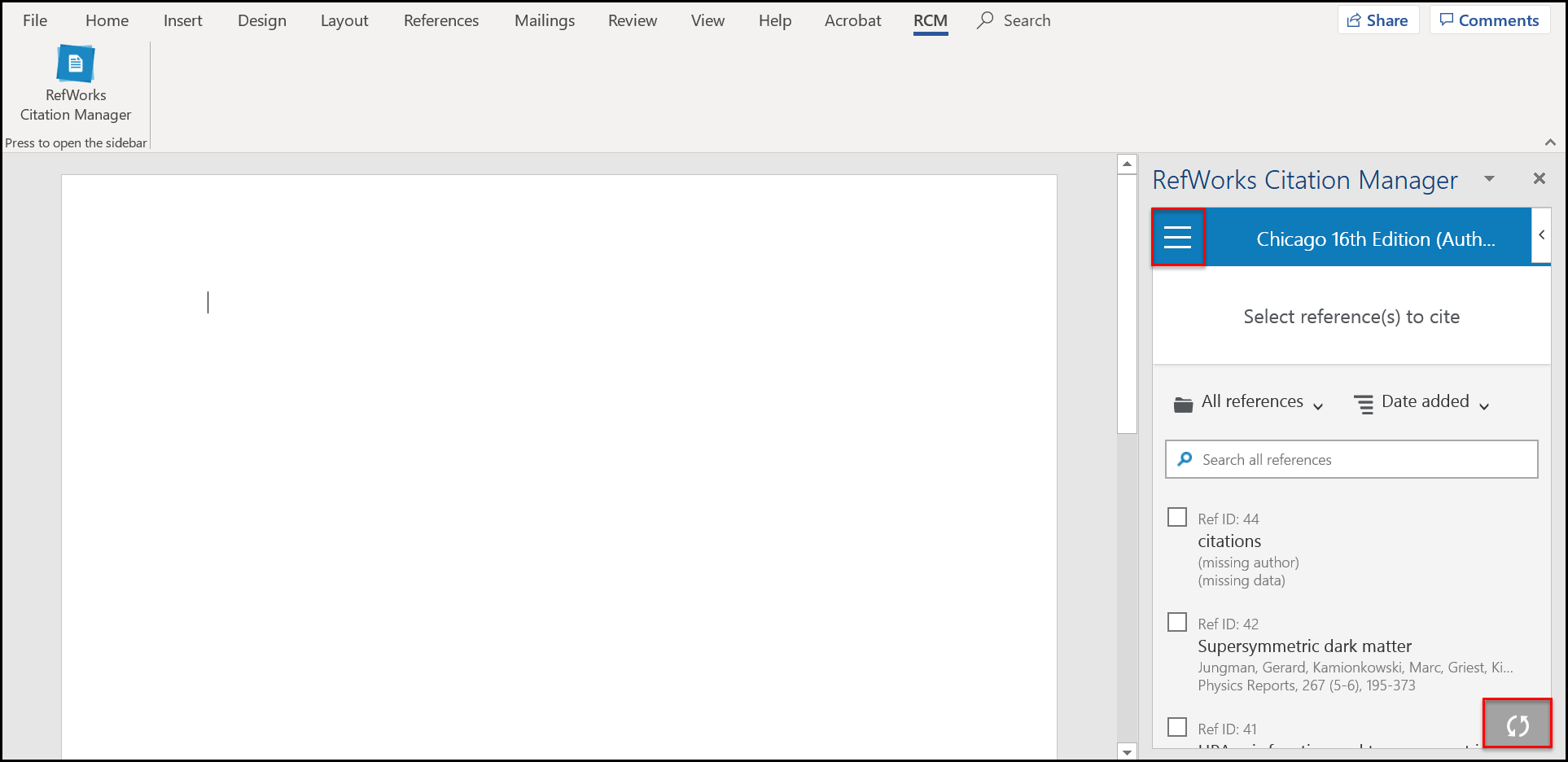
RefWorks Citation Manager - Logged In
This section describes the actions you can perform in RefWorks Citation Manager.
If configured, citations are also added to a bibliography at the end of the document.
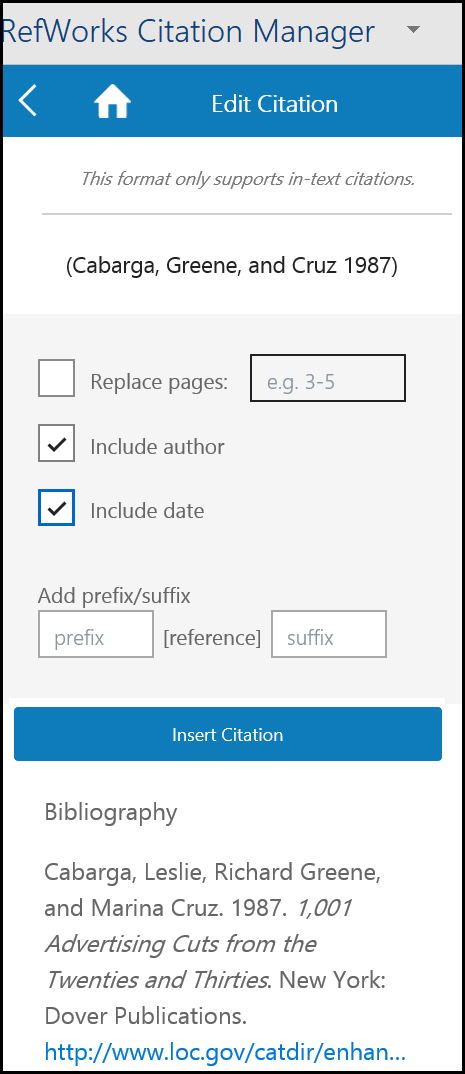
Preview and Edit
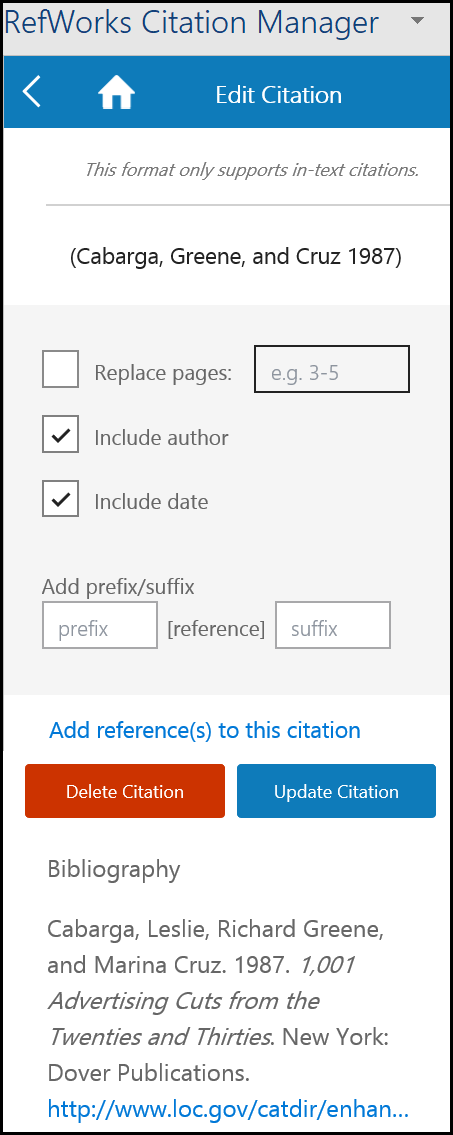
Editing Existing Citations
Edit the information and click Update Citation.
We recommend editing citations using the RCM Edit pane. However, edits that cannot be made with this pane can be made directly in the citation content controller. These edits are not synced with RCM and therefore are overridden when the document is updated (for example, when a new citation is added or when the RCM refresh button is selected). We recommend making manual edits when document writing is completed.